Deploying Smart Aquaculture on OpenShift Local
Prerequisite Article
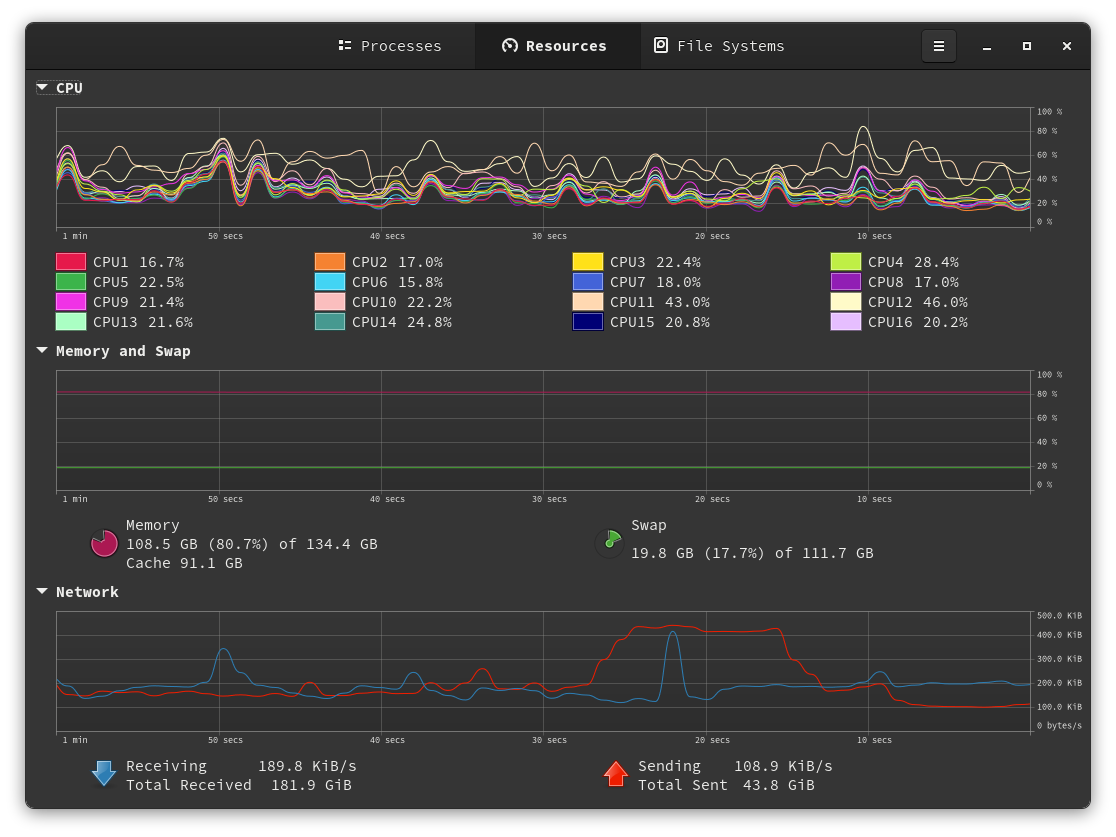

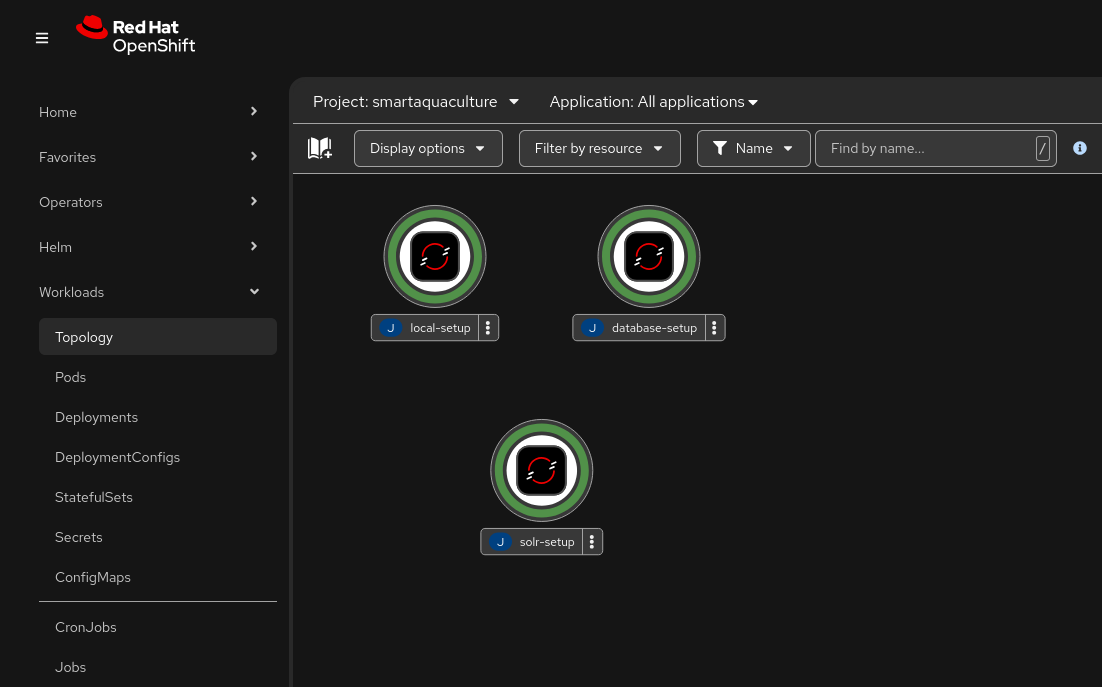
Several microservices are required first before deploying the Smart Aquaculture platform. These microservices include:
- ArgoCD GitOps for deploying microservice applications
- Hashicorp Vault for secrets management
- Apache Zookeeper cluster manager
- Apache Solr search engine
- PostgreSQL relational database
- Keycloak single sign-on for authentication and authorization
If you are already a developer, you probably have an opinion of where your source code belongs. If you are on a new computer, or new to software development, Here are some suggestions to find a place to put your source code.
Open a Command Prompt and make a new %USERPROFILE%\\src\\computate-gitops directory for your GitOps deployment code with the mkdir command.
mkdir %USERPROFILE%\src\computate-gitops\GitOps is a standard created by the ArgoCD project backed by Red Hat for deploying open source applications defined in GitHub.
Clone the computate-gitops repository into your source directory.
git clone https://github.com/computate-org/computate-gitops.git %USERPROFILE%\src\computate-gitops\Change into your computate-gitops directory %USERPROFILE%\\src\\computate-gitops\\.
cd %USERPROFILE%\src\computate-gitops\Run the command below to install the Red Hat GitOps Operator in OpenShift Local.
oc apply -k openshift-local\gitops\base\You need to wait patiently for the GitOps Operator to be complete. Visit the Installed Operators page here in OpenShift Local to see the GitOps Operator get installed. The openshift-gitops-operator will have a Status change from Unkown to Succeeded. If the Operator status doesn't change after several minutes, the CatalogSources might be in a bad state, then try crc delete and crc start to recreate your OpenShift Local cluster.
Run the command below to wait for the GitOps Operator control plane to start.
oc -n openshift-operators wait pod -l control-plane=gitops-operator ^
--for=condition=Ready --timeout=5mThen run the command below to wait for the GitOps Operator application controller to start.
oc -n openshift-gitops wait pod ^
-l app.kubernetes.io/name=openshift-gitops-application-controller ^
--for=condition=Ready --timeout=5mRun the command below to install the Application Set for our dependent microservices.
oc apply -k openshift-local/gitops/app/You need to wait patiently for the GitOps service to be ready. Run the command below to wait for the GitOps service to start.
oc -n openshift-gitops wait pod ^
-l app.kubernetes.io/name=openshift-gitops-server ^
--for=condition=Ready --timeout=5mThen you need to wait patiently for the Application Set to sync. Access the ArgoCD application to watch the Application Set sync.
The username for ArgoCD is kubeadmin, and the password is the kubeadmin password that it showed when OpenShift Local started. To find the kubeadmin password again, run this command:
crc startThere is one main application called in-cluster-aoa that the rest of the applications are deployed from.
- Click on the in-cluster-aoa Application in ArgoCD.
- Click Sync.
- Click Synchronize.
The deployment of all the Applications in ArgoCD will probably take around 10 minutes to complete.
Once you have successfully synced all of the dependent microservice Applications, You are ready to deploy the rest of the Smart Aquaculture Applications to ArgoCD.
Clone the smart-aquaculture repository into a new directory %USERPROFILE%\\src\\smart-aquaculture in your source directory.
git clone https://github.com/computate-org/smart-aquaculture.git \
%USERPROFILE%\src\smart-aquacultureChange into your source code directory %USERPROFILE%\\src\\smart-aquaculture.
cd %USERPROFILE%\src\smart-aquaculture\Run the command below to install the smart-aquaculture Applications with ArgoCD.
oc apply -k openshift-local\applications\Then you need to wait patiently for the new Applications to sync. Access the ArgoCD application to watch the Smart Aquaculture Applications sync.
If you are already a developer, you probably have an opinion of where your source code belongs. If you are on a new computer, or new to software development, Here are some suggestions to find a place to put your source code.
Open a Terminal and make a new ~/.local/src/computate-gitops directory for your GitOps deployment code with the install -d command.
install -d ~/.local/src/computate-gitops/GitOps is a standard created by the ArgoCD project backed by Red Hat for deploying open source applications defined in GitHub.
Clone the computate-gitops repository into your source directory.
git clone https://github.com/computate-org/computate-gitops.git \
~/.local/src/computate-gitops/Change into your computate-gitops directory ~/.local/src/computate-gitops/.
cd ~/.local/src/computate-gitops/Run the command below to install the Red Hat GitOps Operator in OpenShift Local.
oc apply -k openshift-local/gitops/base/You need to wait patiently for the GitOps Operator to be complete. Visit the Installed Operators page here in OpenShift Local to see the GitOps Operator get installed. The openshift-gitops-operator will have a Status change from Unkown to Succeeded. If the Operator status doesn't change after several minutes, the CatalogSources might be in a bad state, then try crc delete and crc start to recreate your OpenShift Local cluster.
Run the command below to wait for the GitOps Operator control plane to start.
oc -n openshift-operators wait pod -l control-plane=gitops-operator \
--for=condition=Ready --timeout=5mThen run the command below to wait for the GitOps Operator application controller to start.
oc -n openshift-gitops wait pod \
-l app.kubernetes.io/name=openshift-gitops-application-controller \
--for=condition=Ready --timeout=5mRun the command below to install the Application Set for our dependent microservices.
oc apply -k openshift-local/gitops/app/You need to wait patiently for the GitOps service to be ready. Run the command below to wait for the GitOps service to start.
oc -n openshift-gitops wait pod \
-l app.kubernetes.io/name=openshift-gitops-server \
--for=condition=Ready --timeout=5mThen you need to wait patiently for the Application Set to sync. Access the ArgoCD application to watch the Application Set sync.
The username for ArgoCD is kubeadmin, and the password is the kubeadmin password that it showed when OpenShift Local started. To find the kubeadmin password again, run this command:
crc startThere is one main application called in-cluster-aoa that the rest of the applications are deployed from.
- Click on the in-cluster-aoa Application in ArgoCD.
- Click Sync.
- Click Synchronize.
The deployment of all the Applications in ArgoCD will probably take around 10 minutes to complete.
Once you have successfully synced all of the dependent microservice Applications, You are ready to deploy the rest of the Smart Aquaculture Applications to ArgoCD.
Clone the smart-aquaculture repository into a new directory ~/.local/src/smart-aquaculture in your source directory.
git clone https://github.com/computate-org/smart-aquaculture.git \
~/.local/src/smart-aquacultureChange into your source code directory ~/.local/src/smart-aquaculture.
cd ~/.local/src/smart-aquaculture/Run the command below to install the smart-aquaculture Applications with ArgoCD.
oc apply -k openshift-local/applications/Then you need to wait patiently for the new Applications to sync. Access the ArgoCD application to watch the Smart Aquaculture Applications sync and become healthy.
Once all of your ArgoCD applications have become healthy and synced, your Smart Aquaculture platform is running. View the Routes to the Smart Aquaculture platform that you have deployed at this link.
The Route has a location that will take you to your Smart Aquaculture platform.